CSS: centering things
CSS: centering thingsLanguages
See also the index of all tips.
Centering things
A common task for CSS is to center text or images. In fact, there are three kinds of centering:
- Centering lines of text
- Centering a block of text or an image
- Centering a block or an image vertically
In recent implementations of CSS you can also use features from level 3, which allows centering absolutely positioned elements:
- Centering vertically in level 3
- Centering vertically and horizontally in level 3
- Centering in the viewport in level 3
Centering lines of text
The most common and (therefore) easiest type of centering is that of lines of text in a paragraph or in a heading. CSS has the property ‘text-align’ for that:
P { text-align: center }
h3 { text-align: center }renders each line in a P or in a h3 centered between its margins, like this:
The lines in this paragraph are all
centered between the paragraph’s margins, thanks to the value
‘center’ of the CSS property ‘text-align’.
Centering a block or image
Sometimes it is not the text that needs to be centered, but the block as a whole. Or, phrased differently: we want the left and right margin to be equal. The way to do that is to set the margins to ‘auto’. This is normally used with a block of fixed width, because if the block itself is flexible, it will simply take up all the available width. Here is an example:
P.blocktext {
margin-left: auto;
margin-right: auto;
width: 8em
}
...
<P>This rather...This rather narrow block of text is centered. Note that the lines inside the block are not centered (they are left-aligned), unlike in the earlier example.
This is also the way to center an image: make it into block of its own and apply the margin properties to it. For example:
IMG.displayed {
display: block;
margin-left: auto;
margin-right: auto }
...
<IMG src="..." alt="...">The following image is centered:
Centering vertically
CSS level 2 doesn’t have a property for centering things
vertically. There will probably be one in CSS level 3 (see below). But even in CSS2 you can center blocks vertically, by combining
a few properties. The trick is to specify that the outer block is
to be formatted as a table cell, because the contents of a table
cell
There will probably be one in CSS level 3 (see below). But even in CSS2 you can center blocks vertically, by combining
a few properties. The trick is to specify that the outer block is
to be formatted as a table cell, because the contents of a table
cell
The example below centers a paragraph inside a block that has a certain given height. A separate example shows a paragraph that is centered vertically in the browser window, because it is inside a block that is absolutely positioned and as tall as the window.
DIV.container {
min-height: 10em;
display: table-cell;
vertical-align: middle }
...
<DIV>
<P>This small paragraph...
</DIV>This small paragraph is vertically centered.
Centering vertically in CSS level 3
CSS level 3 offers other possibilities. At this time (2014), a
good way to center blocks vertically without using absolute
positioning (which may cause overlapping text) is still under
discussion. But if you know that overlapping text will not be a
problem in your document, you can use the ‘transform’ property to
center an absolutely positioned element. For example:
But if you know that overlapping text will not be a
problem in your document, you can use the ‘transform’ property to
center an absolutely positioned element. For example:
This paragraph is vertically centered.
For a document that looks like this:
<div class=container3> <p>This paragraph… </div>
the style sheet looks like this:
div.container3 {
height: 10em;
position: relative } /* 1 */
div.container3 p {
margin: 0;
position: absolute; /* 2 */
top: 50%; /* 3 */
transform: translate(0, -50%) } /* 4 */The essential rules are:
- Make the container relatively positioned, which declares it to be a container for absolutely positioned elements.
- Make the element itself absolutely positioned.
- Place it halfway down the container with ‘top: 50%’.

- Use a translation to move the element up by half its own height. (The ‘50%’ in ‘translate(0, -50%)’ refers to the height of the element itself.)
Recently (since about 2015), another technique has also become available in several CSS implementations. It is based on the new ‘flex’ keyword for the ‘display’ property. This keyword is meant for use in graphical user interfaces (GUIs), but nothing stops you from using it in a document, if the document happens to have the right structure.
This paragraph is vertically centered.
the style sheet looks like this:
div.container5 {
height: 10em;
display: flex;
align-items: center }
div.container5 p {
margin: 0 }Centering vertically and horizontally in CSS level 3
We can extend both methods to center horizontally and vertically at the same time.
A side-effect of making the paragraph absolutely positioned is that it is then only as wide as it needs to be (unless we give it an explicit width, of course). In the example below, that’s precisely what we want: We center a paragraph with just one word (“Centered!”), so the width of the paragraph should be exactly the width of that word.
Centered!
The yellow background is there to show that the paragraph is indeed only as wide as its contents. We assume the same mark-up as before:
<div class=container4> <p>Centered! </div>
The style sheet is similar to the previous example with respect to the vertical centering. But we now move the element halfway across the container as well, with ‘left: 50%’, and at the same time move it leftwards by half its own width in the ‘translate’ transformation:
div.container4 {
height: 10em;
position: relative }
div.container4 p {
margin: 0;
background: yellow;
position: absolute;
top: 50%;
left: 50%;
margin-right: -50%;
transform: translate(-50%, -50%) }The next example below explains why the ‘margin-right: -50%’ is
needed.
When the CSS formatter supports ‘flex’, it’s even easier:
Centered!
with this style sheet:
div.container6 {
height: 10em;
display: flex;
align-items: center;
justify-content: center }
div.container6 p {
margin: 0 }i.e., the only addition is the ‘justify-content: center’. Just like ‘align-items’ determines the vertical alignment of the container’s contents, ‘justify-content’ determines the horizontal alignment. (It’s actually a bit more complex, as their names suggest, but in a simple case that’s how it works.) A side-effect of ‘flex’ is that the child element, the P in this case, is automatically made as small as possible.
Centering in the viewport in CSS level 3
The default container for absolutely positioned elements is the
viewport. (In case of a browser, that means the browser window). So
centering an element in the viewport is very simple. Here is a
complete example. (This example uses HTML5 syntax.)
(This example uses HTML5 syntax.)
<html>
<style>
body {
background: white }
section {
background: black;
color: white;
border-radius: 1em;
padding: 1em;
position: absolute;
top: 50%;
left: 50%;
margin-right: -50%;
transform: translate(-50%, -50%) }
</style>
<section>
<h2>Nicely centered</h2>
<p>This text block is vertically centered.
<p>Horizontally, too, if the window is wide enough.
</section>You can see the result in a separate document.
The ‘margin-right: -50%’ is needed to compensate the ‘left:
50%’. The ‘left’ rule reduces the available width for the element
by 50%. The renderer will thus try to make lines that are no longer
than half the width of the container. By saying that the right
margin of the element is further to the right by that same amount,
the maximum line length is again the same as the container’s width.
Try resizing the window: You’ll see that each sentence is on one line when the window is wide enough. Only when the window is too narrow for the whole sentence will the sentence be broken over several lines. When you remove the ‘margin-right: -50%’ and resize the window again, you’ll see that the sentences will be broken already when the window is still twice as wide as the text lines.
(Using ‘translate’ for centering in the viewport was first proposed by “Charlie” in an answer on Stack Overflow.)
Bert Bos, style activity leadCopyright © 1994–2021 W3C® Privacy policy
Created 5 May 2001;
Last updated Wed 06 Jan 2021 05:40:49 AM UTC
Languages
- Azərbaycan
- Български
- Deutsch
- Ελληνικά
- English
- Español
- Français
- Bahasa Indonesia
- 日本語
- Norsk
- Nederlands
- Polski
- Português
- Português brasileiro
- Русский
- ไทย
- Tagalog
- Українська
- Tiếng Việt
- 简体中文
- 繁體中文
About the translations
HTML/Атрибут align (Элемент div)
Синтаксис
(X)HTML
<div align="[значение]"> ... </div>
Описание
Атрибут / параметр align (от англ. «alignment» ‒ «выравнивание») задаёт горизонтальное выравнивание содержимого элемента div.
CSS
Аналог: text-align: <выравнивание>;
Поддержка браузерами
Chrome
Поддерж.
Firefox
Поддерж.
Opera
Поддерж.
Maxthon
Поддерж.
IExplorer
Поддерж.
Safari
Поддерж.
iOS
Поддерж.
Android
Поддерж.
Спецификация
| Верс. | Раздел |
|---|---|
| HTML | |
| 2.0 | |
| 3.2 | DIV and CENTER |
| 4.01 | 7. 5.4 Grouping elements: the DIV and SPAN elements 5.4 Grouping elements: the DIV and SPAN elementsalign = left|center…[1] DTD: Transitional |
| 5.0 | |
| 5.1 | |
| XHTML | |
| 1.0 | Extensible HyperText Markup Language[1] DTD: Transitional |
| 1.1 | |
- [1] ‒ помечен как «устаревший».
Значения
- center
- Выравнивает содержимое по середине.

- justify
- Выравнивает содержимое по левому и по правому краю.
- left
- Выравнивает содержимое по левому краю.
- right
- Выравнивает содержимое по правому краю.
Значение по умолчанию: для текста выводимого слева на право ‒ «left»; для текста выводимого справа на лево ‒ «right».
Пример использования
Листинг кода
<!DOCTYPE html PUBLIC «-//W3C//DTD XHTML 1.0 Transitional//EN» «http://www.w3.org/TR/xhtml1/DTD/xhtml1-transitional.dtd»>
<html xmlns=»http://www.w3.org/1999/xhtml»>
<head>
<meta http-equiv=»Content-Type» content=»text/html; charset=utf-8″ />
<title>Параметр align (Элемент div)</title>
<link type=»text/css» href=»ex-style.css» rel=»stylesheet» />
</head>
<body>
<h2>Пример использования атрибута «align»</h2>
<div align=»center»>Текст расположенный внутри элемента «div».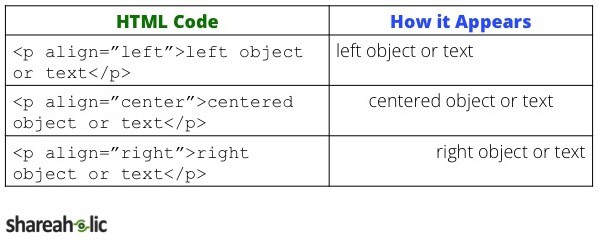 </div>
</div>
</body>
</html>
Параметр align (Элемент div)
Flex · Начальная загрузка
Быстро управляйте макетом, выравниванием и размером столбцов сетки, навигацией, компонентами и многим другим с помощью полного набора гибких утилит flexbox. Для более сложных реализаций может потребоваться пользовательский CSS.
Включить гибкое поведение
Применить утилиты display для создания контейнера flexbox и преобразования прямых дочерних элементов в flex-элементы. Flex-контейнеры и элементы могут быть изменены с помощью дополнительных flex-свойств.
Я флексбокс-контейнер!
Я контейнер flexbox!
Я встроенный контейнер flexbox!
Я встроенный контейнер flexbox!
Адаптивные варианты также существуют для .d-flex и .d-inline-flex .
-
.д-флекс -
.d-inline-flex -
.d-sm-flex -
.d-sm-inline-flex -
.d-md-flex -
.d-md-inline-flex -
.d-lg-flex -
.d-lg-inline-flex -
.d-xl-flex -
.d-xl-inline-flex
Направление
Установите направление flex-элементов в flex-контейнере с помощью утилит направления. В большинстве случаев вы можете опустить здесь горизонтальный класс, поскольку по умолчанию в браузере используется строка . Однако вы можете столкнуться с ситуациями, когда вам нужно явно установить это значение (например, адаптивные макеты).
Используйте .flex-row , чтобы установить горизонтальное направление (браузер по умолчанию), или .flex-row-reverse , чтобы начать горизонтальное направление с противоположной стороны.
Flex item 1
Flex item 2
Flex item 3
Flex item 1
Flex item 2
Flex item 3
<дел>Элемент Flex 1Элемент Flex 2Элемент Flex 3
Используйте .flex-column , чтобы задать вертикальное направление, или .flex-column-reverse , чтобы начать вертикальное направление с противоположной стороны.
Flex item 1
Flex item 2
Flex item 3
Flex item 1
Flex item 2
Flex item 3
<дел>Элемент Flex 1Элемент Flex 2Элемент Flex 3

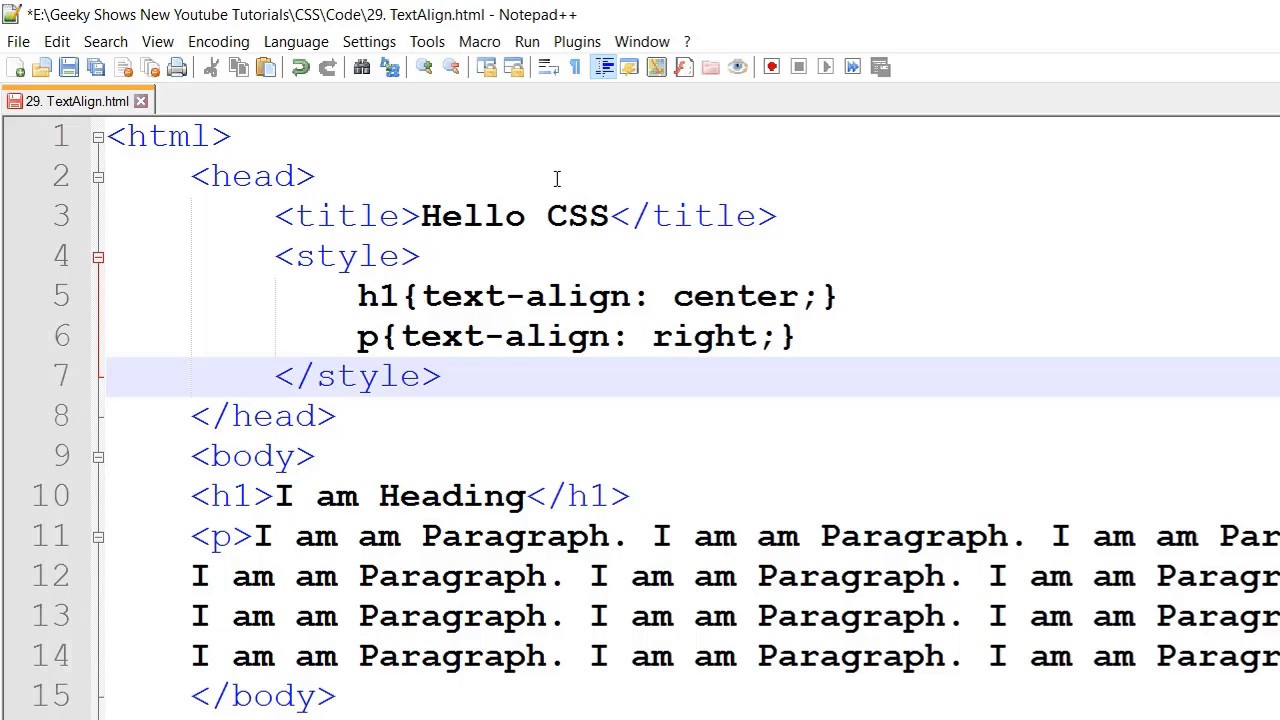
 .. </div>
.. </div>
 flex-ряд
flex-ряд  Выберите из
Выберите из  justify-content-sm-центр
justify-content-sm-центр  Выберите из
Выберите из 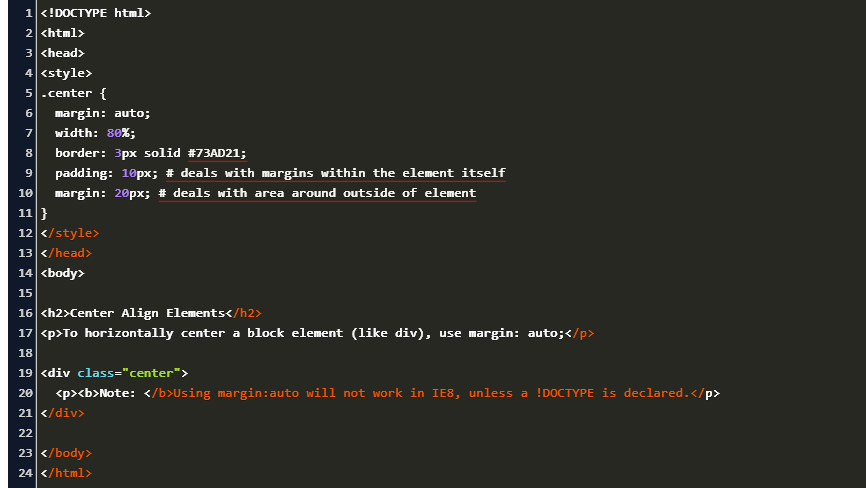 align-items-sm-stretch
align-items-sm-stretch  Выберите один из тех же параметров, что и
Выберите один из тех же параметров, что и 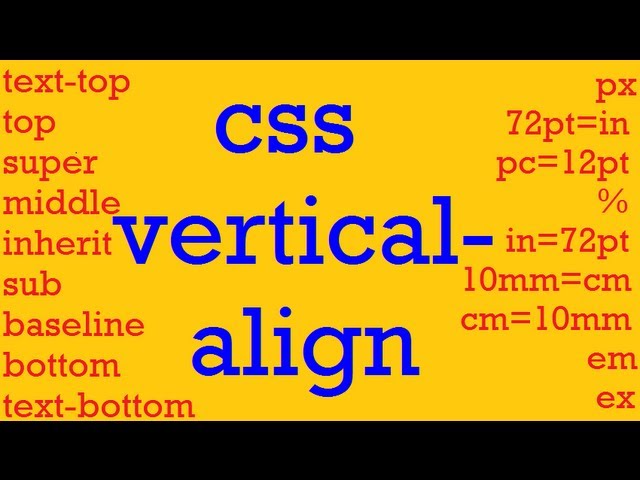 align-self-stretch
align-self-stretch  align-self-xl-stretch
align-self-xl-stretch 
 ..
..
 flex-xl-nowrap
flex-xl-nowrap  заказ-3
заказ-3 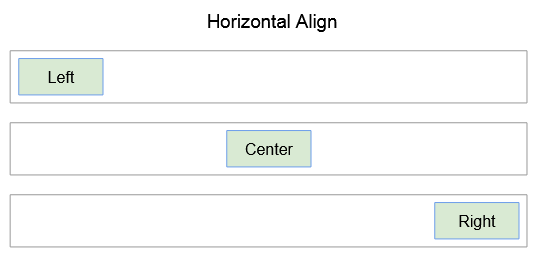 order-md-2
order-md-2  заказ-xl-1
заказ-xl-1 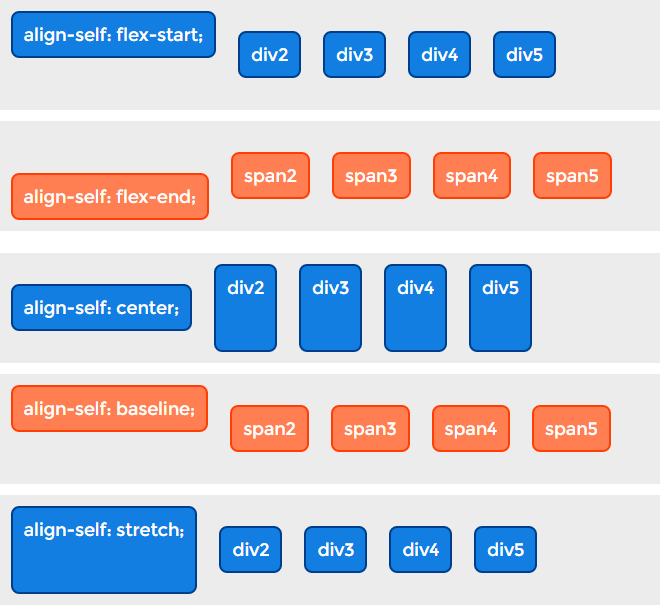

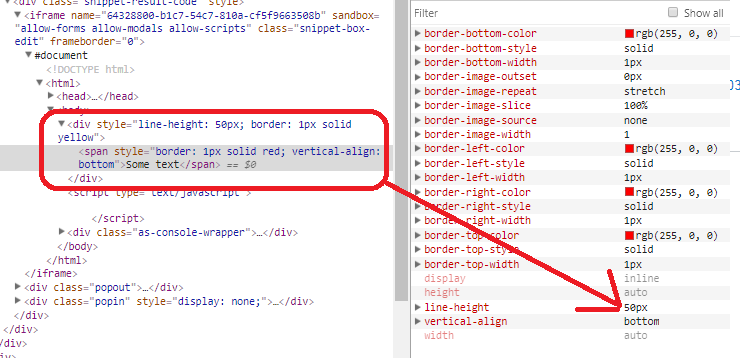 align-content-stretch
align-content-stretch 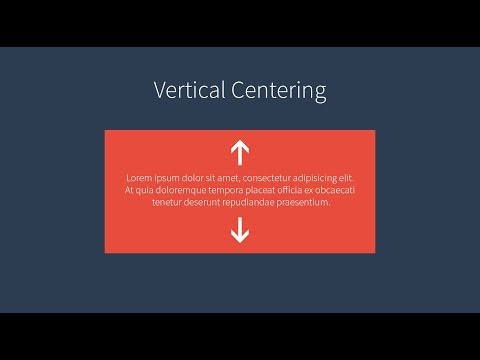 align-content-xl- вокруг
align-content-xl- вокруг 
 Чтобы расположить их по центру линии, вы должны использовать
Чтобы расположить их по центру линии, вы должны использовать 